Accessing the journal environments
Go to http://www.leydesdorff.net/jcr15 . You should see the figure below:
Scroll until you see the journal you wish to visualize, and click on it.
· Accessing the journal environments through a Macintosh computer:
1. One clicks on the journal name; a file vosviewer.jnlp is downloaded.
2. Use “Show in finder” and right-click on this file; choose “Open”;
3. In the new screen, choose “Open” (second time);
4. In the next screen, choose “Run”.
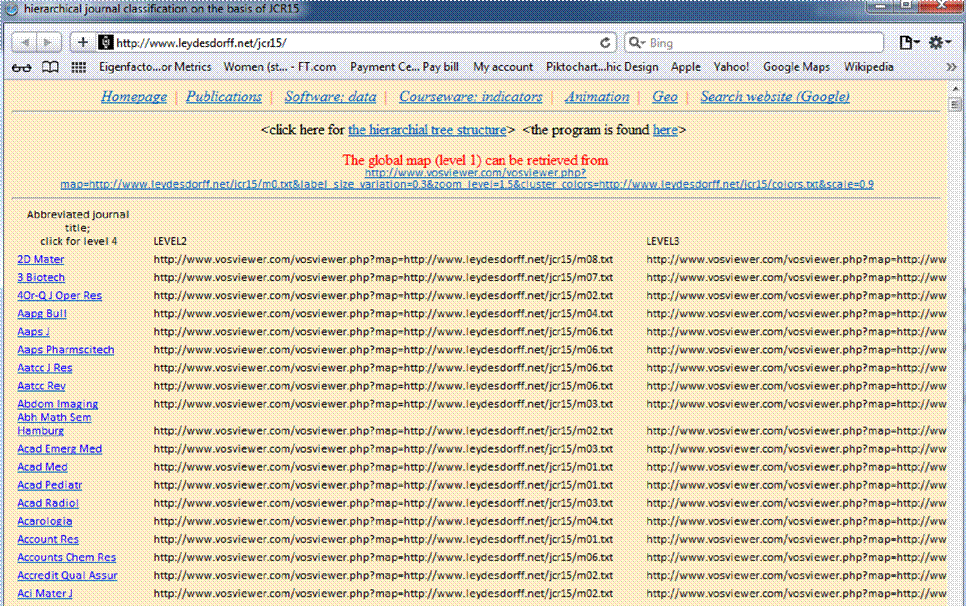
The journal name on the left hand side is an URL that will open the VOSviewer network with the underlying data set. A text box may pop up asking you if you want to open or save the file. Click “open” [Alternatively, it may warn you about the file, and ask whether you wish to “keep” or “discard” – push “keep”]
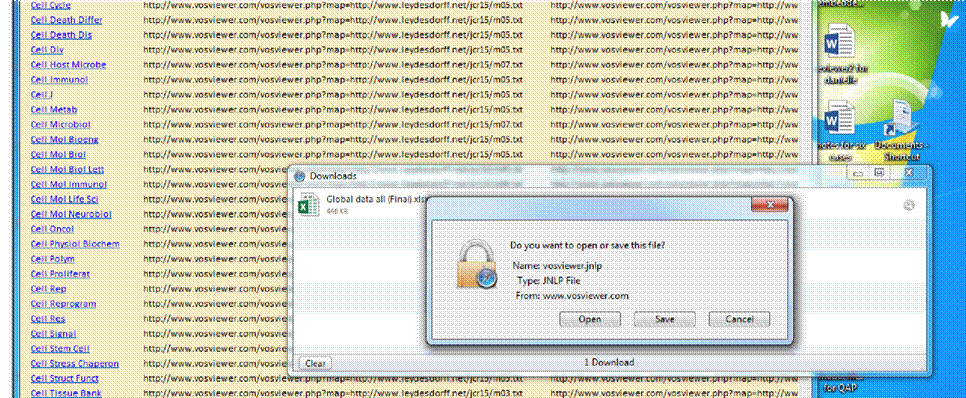
You should be able to see the vosviewer.jnlp file in your downloads box, which usually opens
automatically, but it may also present the box below, then you will be asked whether you want to “run”
Vosviewer. Click “run”
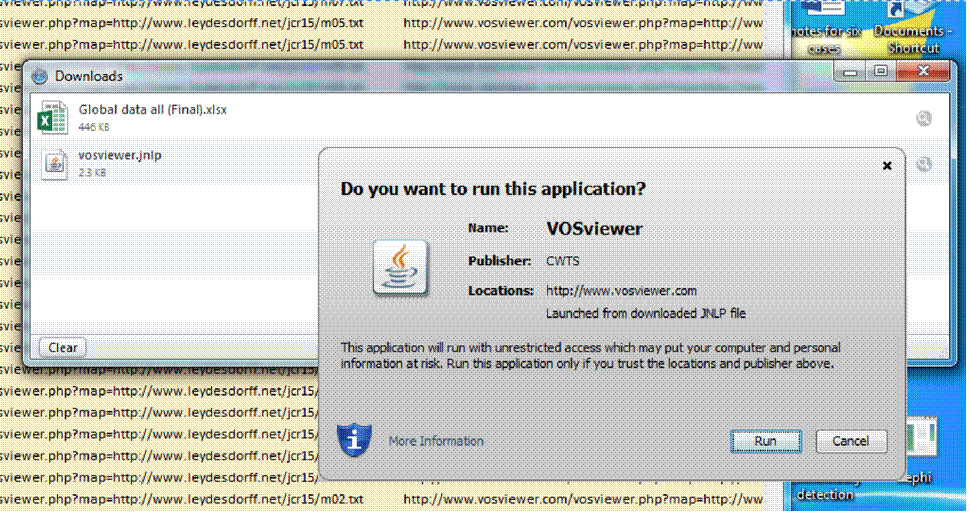
Vosviewer should open and show your journal network (it takes a few moments). Here is what the network looks like for the journal: Cell. You can see Cell in the middle of the network.
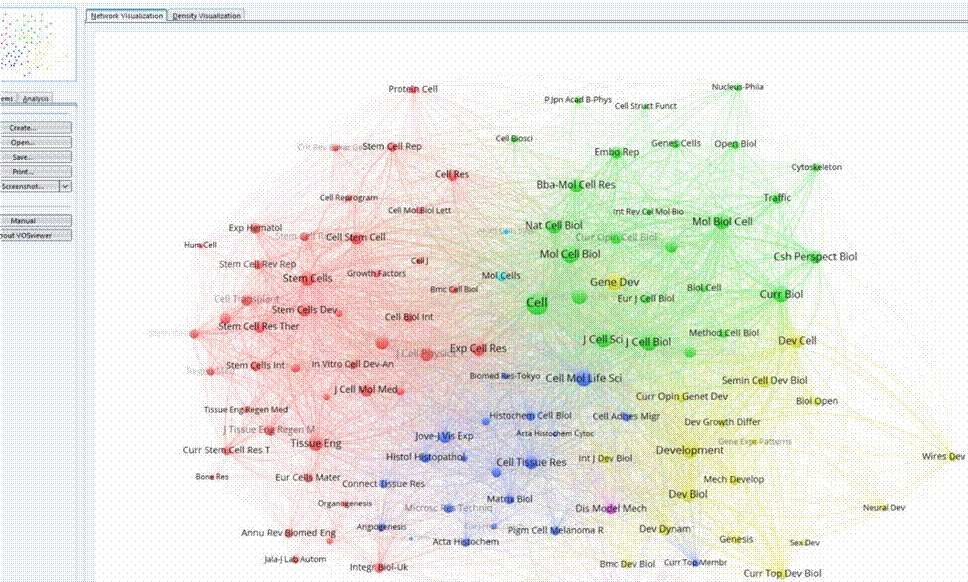
You can zoom in on any cluster, and in that cluster, you can “touch” a link and it will light up. To save the visual or the underlying data, go to the left hand box, and push “Save”. If you wish to retain the visual, you must choose “Screenshot”.
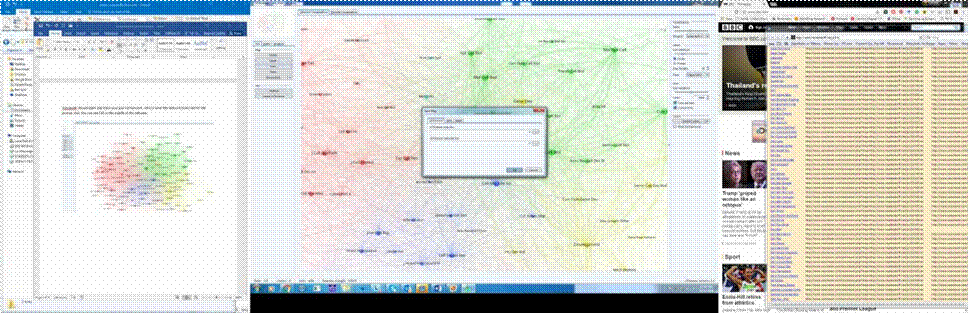
If you wish to save the visualization of the network, and you wish to manipulate it on your computer, this will only work if you have VoSviewer on your computer. In that case, you can save the original data to reopen and reuse locally. Go to http://www.vosviewer.com/download and download the software for local installation.
A screenshot will save the visualization that you visualized from the web link in the .png format.
Pajek Applications for Network Analysis
If one wishes to study the network properties, such as centrality or egonets, the data must be saved using the Pajek tab at the top of the box that opens after one pushes “Save” – the data can be opened in Pajek or another program (e.g., UCInet) to obtain network statistics about the cluster. One can save the clustering as a partition in Pajek.
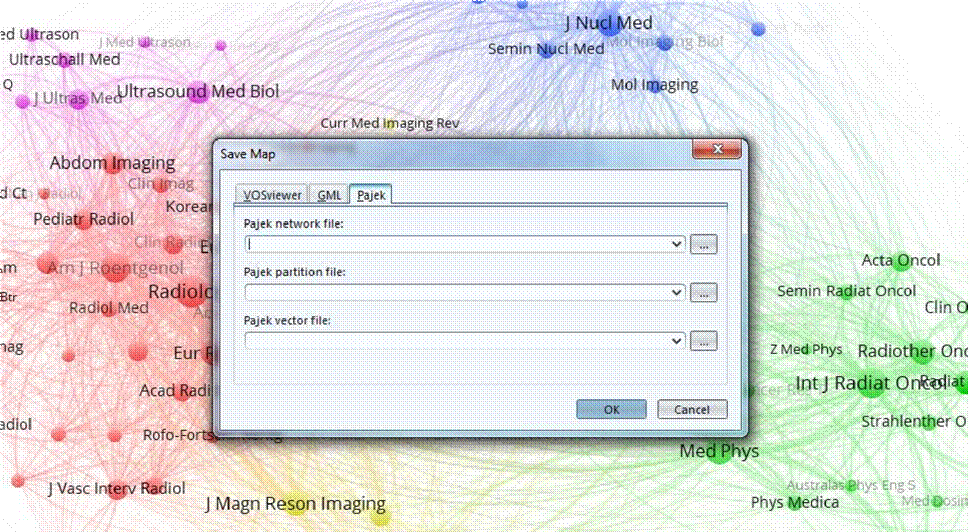
When you save the files in Pajek format, the matrices may be too dense for drawing a picture. Within Pajek, you can, for example, remove lines with value smaller than 100, and then reanalyze or save. See photo below of a picture made with Gephi. (Gephi reads Pajek files.) The .svg files -- one of the formats for graphics -- can be embellished using InkScape (freeware) or Adobe Illustrator.
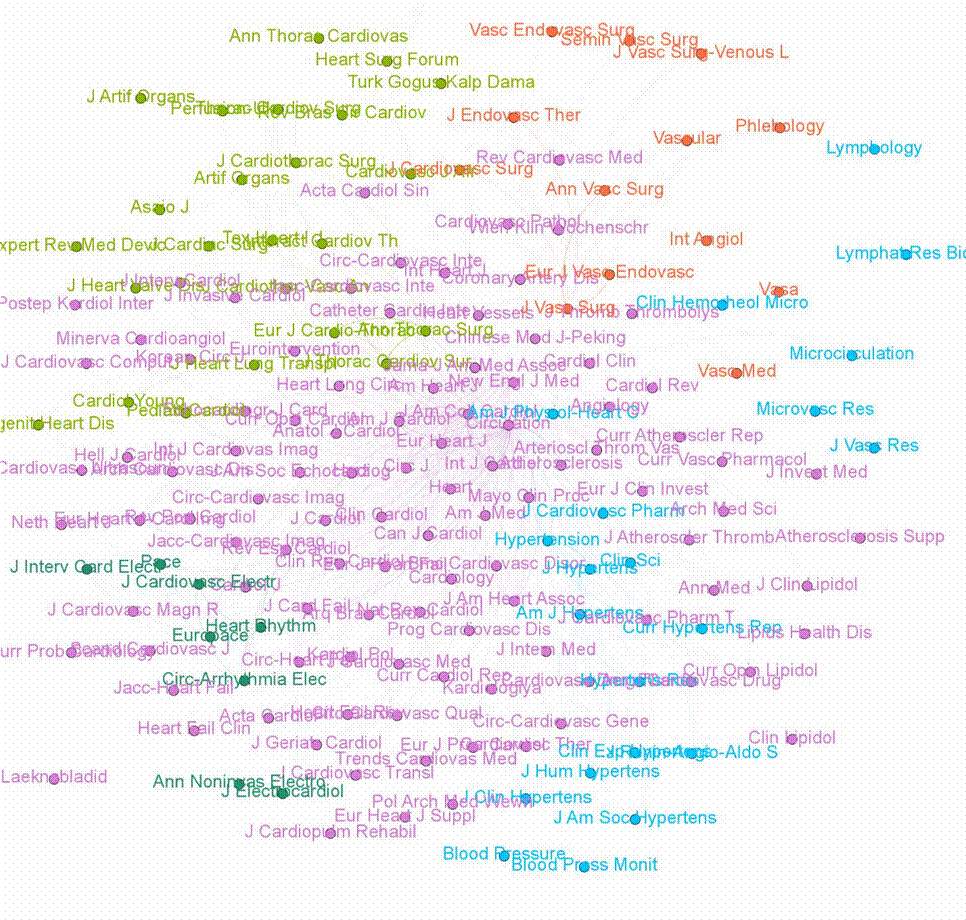 |